Accessing Warren IT Services Remote Support
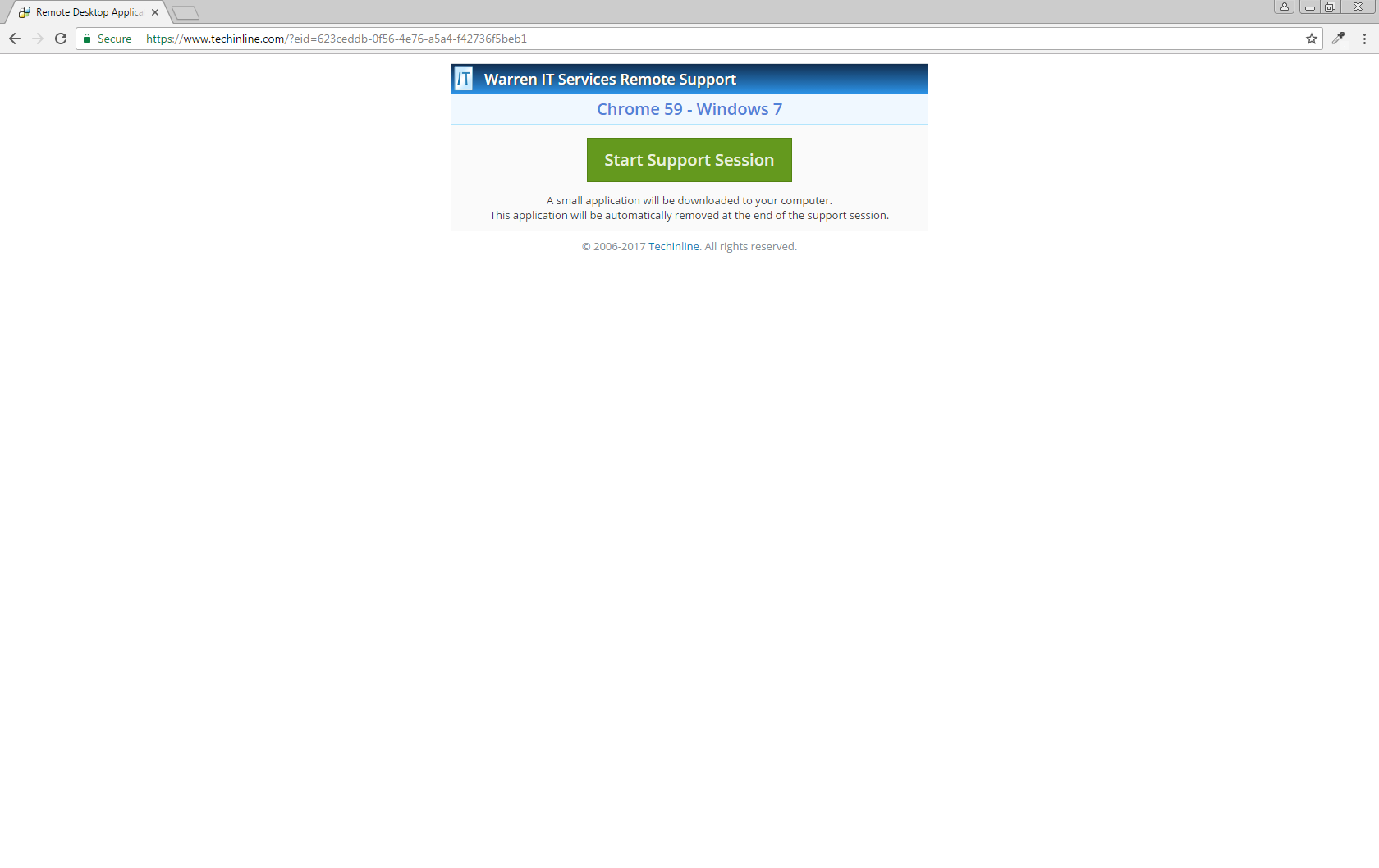
Our Remote Support application allows us to connect to your computer via the internet (Never without your permission), to immediately attempt to troubleshoot problems. At the present time, we are only able to offer this system to Windows users.
To get started:
-
Open a web browser, such as Internet Explorer, Google Chrome or Mozilla Firefox.
-
In the top address bar, where you would usually type a web address, type in warrenit.co.uk and press the return key.
-
In the top right-hand corner of the screen, click the Start Support Session button. This will launch a new browser tab and take you to our remote support system.
-
Click Start Support Session again, and follow the instructions (For Internet Explorer, please click 'Run'. For Google Chrome, please click the Fixmeit-client.exe file that will appear in the bottom left-hand corner of the screen. On Mozilla Firefox, you will need to locate and click the file in your downloads folder, which is a blue, downwards-facing arrow in the top right hand corner of the screen.)
-
The program will launch. If asked whether you would like to allow the program to make changes to your computer, please click 'Yes'.
-
You will then receive a six digit Client ID number. Please give this to your technician.
-
We will then attempt to connect the machine. You will be asked to grant us permission to access your computer - Please click the Accept button.
-
And that's it! We will then be able to assist you with your IT issues.
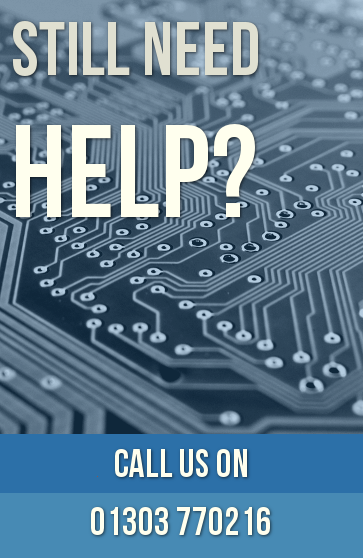
Services
IT Support
PC/Laptop Sales
Web Design/Hosted Services
Data Recovery
Networking
CCTV
Telecoms/Broadband
Warren IT Services Ltd
Unit 12
The Glenmore Centre
Shearway Business Park
Folkestone
CT19 4RJ
T: 01303 770216
E: support@warrenitservices.co.uk
